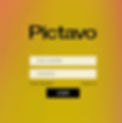Forward
Yearbook
Welcome to the yearbook club! Below, you will find helpful information to get you taking great photos, creating beautiful pages, and contributing to make the best Greenhills yearbook yet!


Mission
If you're a photographer, you will be tasked with taking photos for 6 events throughout the year. Typically, two in the fall, winter, & spring.
If you're on layout, you will be tasked with arranging the photos onto pages in our Pictavo platform and recording any relevant sports team rosters. Typically, you'll have a fall, winter, & spring page.
Vision
We will meet every two weeks in the Art Photo Lab on Wednesdays during C&C. These are informal work sessions where you will be working on one of the following...
- Showing your photos to the senior staffers or coordinator for feedback
- Learn how to edit your photos
- Learn how to use Pictavo
- Create your page in Pictavo
- Discussing any assignment logistics/troubleshooting
Photographers
Here are the different kinds of shots the Yearbook will be looking for…
-
Milestones and Achievements
-
Storytelling Sequences
-
Traditions and Rituals
-
Spirit and Pride
-
Academic Moments
-
Behind-the-Scenes
-
Event Coverage
-
Sports or Action
-
Candids
-
Staged or Posed
-
Group/Team
-
Portraits
Get different shots
Close-ups frame the face(s)
Mid shots are camera angle shots from a medium distance (good for small groups)
Wide shot - shows the subject in their surroundings (good for sports action shots, event shots)
Next…
If a photo is not in focus, delete it!
Then, edit your shots…
-
crop them to suit the type of shot you want
-
Make sure the exposure is correct (there’s a slider in your phone camera app where you can increase or decrease your photo's exposure to ensure it is bright/clear/light enough).
Finally, email your photos to the Yearbook Team, include the title of the event, and any other important information you think we need. You’ll need to cover at least three events and submit a variety of clear, usable photographs that include the 3 different kinds of shots (as shown above) to be eligible for a complimentary yearbook.





Photography Tips
-
Turn on GRIDS in your camera settings.
-
Use the GRIDS by placing the subject of your photos in the center (one-point perspective). Or, by placing the main subject at the intersection of one of the ⅓ lines (the rule of thirds).
-
Steady your shot by placing your legs apart (like a human tripod).
-
If you have a person as the subject and you have asked to take a photo of them, have them face the strongest source of natural light so that it illuminates their face.
-
Take LOTS of photos, then edit them on your phone using your native camera App. Delete the ones that are not in focus. Crop the good ones so that the subject is either in the center (one-point perspective) or, using the rule of thirds.
-
Quick edits will usually include raising the exposure, sometimes the vibrancy, sometimes contrast, or black-point.
-
Add the Chrome DRIVE App to your photo, and create a folder in your Drive that’s titled Yearbook Photography. Upload straight from your camera app into your Drive folder.
Layout
-
Keep this in mind as you complete your assignment.
-
Print a copy of this Google Doc.
-
Please fill out the Google Doc as you work on your assignment (print it out when you finish)
-
At the top, write the title of your assignment + page number(s)
-
ex: Girls Soccer, 80-81
-
-
Write the names of your group members below the title.
-
-
Go to Pictavo.com
-
Click “View Ladder”
-
Once in the yearbook, scroll down to your assigned page
-
Click on it to begin editing
-
-
Put a template onto your page (.......)
-
Go to the art icon on the left of your screen
-
Click “Templates”
-
Click “Library”
-
Click “.........”
-
Pick a template that works with your assignment
-
Drag the template onto your assigned page(s)
-
Edit the template to fit the theme (..........)
-
You can be a little creative for this part!
-
-
-
Add elements to your page
-
Go to the art icon on the left of your screen
-
Click “Snippets”
-
Click “Library”
-
Scroll down to “...... ”
-
Choose whichever snippet fits most with your assignment (not required if none of the options make sense for your assignment)
-
-
Make the background of your page white
-
Select the “Shapes” icon
-
Drag your cursor across your page to create a rectangle
-
Ensure it covers your entire page
-
Make the rectangle white
-
Send the rectangle to the back of the page to make it the background
-
-
Add color to your page that aligns with the color palette
-
You will need to enter the CMYK values yourself to do this
-
-
To put images on your page(s)
-
Click the photos icon on the left of your screen
-
Click “Photos”
-
Click the folder for your assignment’s general category
-
Click on the folder that corresponds to your assignment
-
Drag photos onto the page
-
-
To find the roster for a sports team
-
In gryphon, go to the "groups" tab
-
Select "find more"
-
Click "browse groups"
-
Click "select a group type", then "athletics", and you should be able to scroll until you find the team you are looking for.
-
Click on the team name and go to the roster page
-
Pages must include:
-
Event/page title
-
Photographs that promote and represent the event/team/tradition/project, etc. accurately
-
A roster of names of sports/event team participants, including coaches/directors
-
Sports pages should include Varsity, JV, and Freshman teams, with a greater focus on Varsity
-
Theater pages should include pictures of every cast member or a group shot that includes everyone in the production
-
Pages must follow the theme
-
Once your assignment and its corresponding checklist have been completed, please print checklists and hand to a Yearbook Senior Staffer or the Yearbook Coordinator in our Art Photo Lab. This must happen to be eligible for a complimentary yearbook.
Reminders
-
Use high-quality photos (not blurry or pixelated)
-
Avoid leaving excessive white space on your page(s)
-
Stick to the template! DO NOT use a template that is not under the "....." tab
-
If the pictures for your assignment are not uploaded before the deadline, there is no need to worry. We will send you an email once they are uploaded, and you will still be eligible for a complimentary yearbook.
-
Assignments must be fully completed and turned in on time to be eligible for a complimentary yearbook.
-
You may be asked to redo parts of your assignment if certain components are missing.